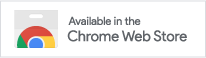How to Contact Sellers on Poshmark
Ever found yourself shopping on Poshmark, eyeing a fantastic find, but suddenly, a question arises? Maybe it’s about sizing, the material, or the dreaded moment when you’ve already placed an order and need to double-check something before it ships. Contacting sellers can sometimes feel like a fashion nightmare!
Whether you’re considering a potential purchase or have already accepted an offer, don’t worry! We’ve all been there, and I’m here to guide you through the various methods of how to contact sellers on Poshmark.
We’ll also talk about how to find out when a seller was last online. Some sellers use bots, so I’ll help you spot if it’s really them online or just automation…
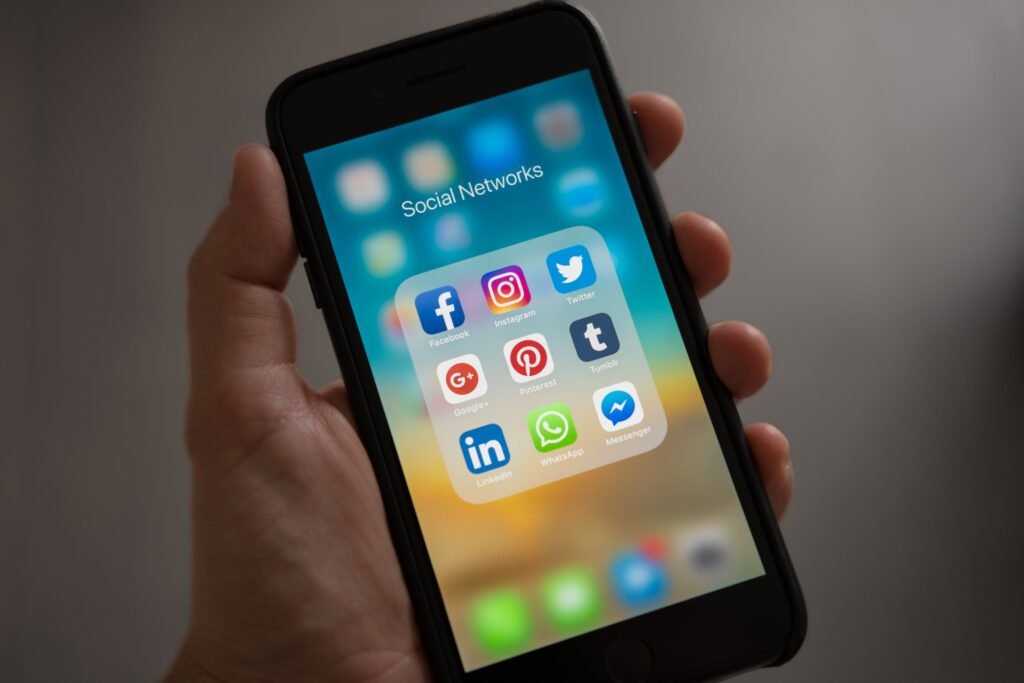
Table of Contents
Sending Messages Privately
Once you’ve made a purchase on Poshmark, communicating privately with the seller becomes a breeze. These messages remain confidential, visible only to you, the seller, and Poshmark. So, keep it clean and courteous, knowing that Poshmark support can access these conversations if needed.
To access this feature on the website, head to your account tab, usually depicted by a circle with your profile photo. Click on “My Purchases.” Locate the specific order you wish to discuss by clicking on it. Here, you’ll find the “Message Seller” button. A simple click on this button opens up a chat window where you can craft your messages and even share photos if needed.
Remember, this messaging option becomes available exclusively after you’ve placed an order. However, if you’re yet to make a purchase and are curious about contacting a seller on Poshmark, don’t fret! We’ll explore other options next, that way you learn all the different ways of how to contact sellers on Poshmark.
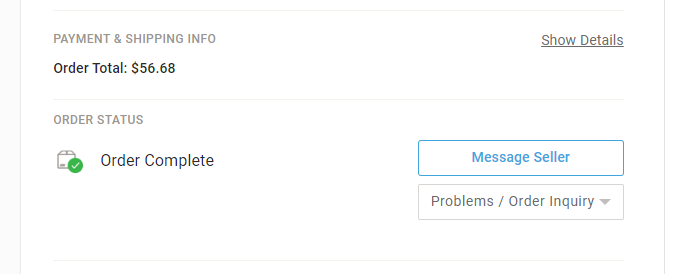
Sending Messages Semi-Privately via Bundle
Regardless of whether or not you’ve placed an order, Poshmark offers the My Bundle feature as your go-to shopping cart. It’s your tool for reaching out to sellers and gathering your favorite items from their closet in one place.
My Bundle is more than just a shopping cart; it’s an easy way to connect with sellers even before hitting the ‘Buy’ button. Remember, while anyone could technically access these bundle chats, the chances are pretty slim. If you haven’t made a purchase yet, the bundle remains your best bet for at least some privacy.
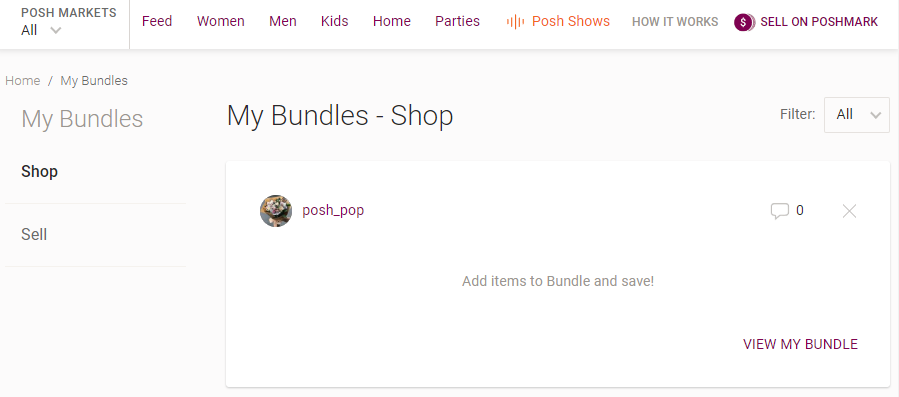
On the website version, navigate to the bundle by clicking on your profile tab and choosing ‘My Bundles.’ Use the filters to navigate to ‘Shop,’ then click the username and ‘View My Bundle’ to check out your liked items and send a message to the seller.
The app works similarly, but there is an alternative way. Navigate to the seller’s closet, look for the circle icon with the seller’s profile photo and a shopping bag symbol in the top right. Tap that to open up the bundle.
Remember, while Poshmark or curious eyes might sneak a peek at your bundles, always keep it friendly and respectful on the platform. It’s a stylish community, after all!
There’s one last way we need to teach you about how to contact sellers on Poshmark, and then we need to talk about how to figure out if the seller is even seeing your messages.
Sending Messages Publicly via Comments
If you’re worried about how to contact a seller on Poshmark, this is the easiest way!

The easiest way to communicate on Poshmark is by leaving public comments on any listing. It’s as simple as leaving a comment to ask your question. Sometimes, you’ll find that someone else has beat you to it, and you can view the seller’s response right there. Keep in mind, these comments are entirely public, visible to anyone who clicks on the listing. However, if that’s not a concern for you, it’s an incredibly easy and efficient way to communicate with sellers on Poshmark!
Checking Seller's Last Active Status
When you’ve exhausted the above communication methods on Poshmark and still haven’t received a response, checking a seller’s active status can offer some insight. However, be aware that some sellers might use bots, which can complicate things.
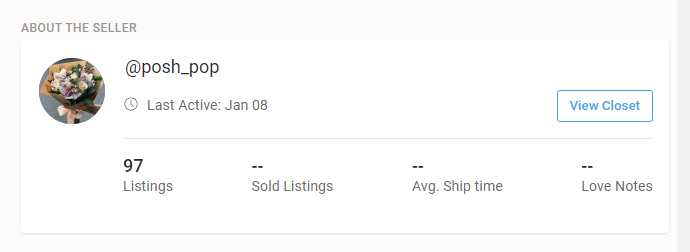
Last Seen Status
Poshmark now showcases a user’s “last seen” status, indicating when they last accessed the app or logged in via desktop. This feature is a lifesaver when you’re waiting for a response and need to know if the seller has been active on the platform.
There’s a few ways to view this:
- “About” Tab on Seller’s Profile: Click on the “About” tab on the seller’s profile to find details such as their average ship time and last active status.
- Listing Details: When browsing a listing, scroll down to the “About the Seller” section to view their last active time, sold listings count, and number of love notes received.
- Last Shared Listing: Checking when a listing was last shared can also provide clues. On a listing, under the seller’s username, it displays “updated x minutes ago.” If it shows days or months, chances are the seller hasn’t been active recently.
- Real vs. Bots: Even if a user’s status shows them as active, keep in mind that those using bots might create the appearance of activity without actually being online.
Let’s talk about how to tell the difference between a person and a bot on Poshmark.
Deciphering Seller Activity: Real or Bot?
Bots are pretty common on Poshmark; they’re often used to boost sales – who wouldn’t want more money, right? However, when you’re waiting for a message back, dealing with what seems like avoidance can be frustrating.
Here are some potential clues to identify potential bot activity:
- Recent Closet Shares: If all of a seller’s listings were recently shared in a short span, there’s a chance they might have used a bot for sharing.
- Immediate Offers After Likes: You might be dealing with a bot if, after liking an item, you quickly receive an offer within a set number of minutes. You can test this by liking multiple items and observing if you receive an offer after the same duration for each item. Consider offers after identical timeframes could indicate bot activity.
Understanding these signs can help differentiate between genuine user activity and automated bot actions on Poshmark.
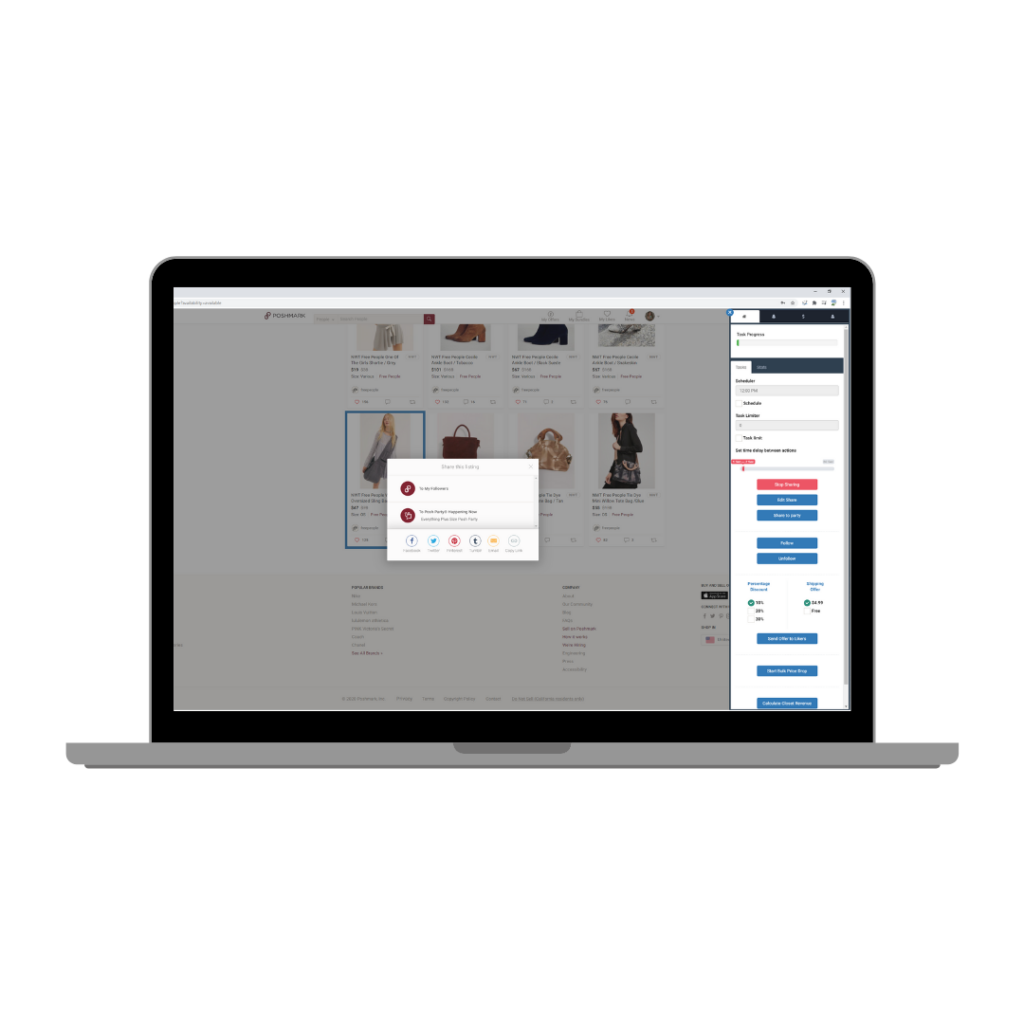
FAQs
If a seller doesn’t respond, consider reaching out to Poshmark’s customer support for assistance. They can help address your concerns or inquiries regarding communication with the seller.
No, communicating with a seller via text or email goes against Poshmark’s policies and may result in a ban from the platform. Additionally, it’s not a secure or recommended practice for user safety. It’s dangerous!
If you suspect intentional unresponsiveness from a seller, remain patient and consider reaching out to Poshmark’s customer support for assistance.
To report a seller on Poshmark via the website, visit the seller’s profile, click the three dots icon located beside the follow button, select ‘Report User,’ submit a reason for the report, and optionally, you can block the user from this menu as well.
Conclusion
Figuring out how to contact sellers on Poshmark can be easy, but challenging at times. Using various features of the Poshmark app and understanding seller activity can help you navigate the situation. Remember, patience is key, and if an issue persists, Poshmark’s customer support is there to assist you.